Prepare for VPP app distribution
iOS 7+
There are two ways to distribute VPP apps:
| Distribution method | Supported version | Apple ID | Preparation |
| Per User | iOS 7+ | Required |
|
| Per Device | iOS 9+ | Not Required |
|
Distribute VPP apps per Device
1. Go to CONFIG > Application and click ![]() button of the VPP app.
button of the VPP app.
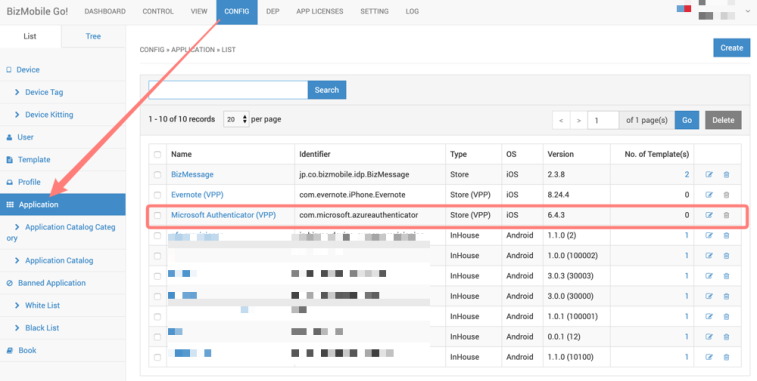
2. Set it as follows:
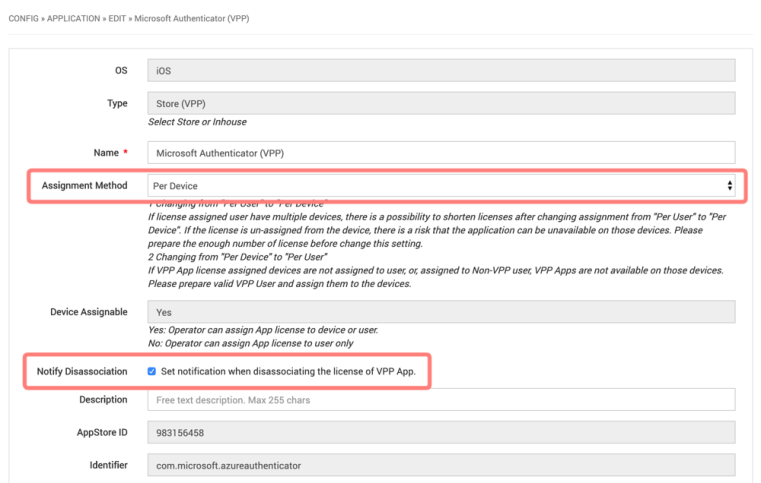
| Assignment Method | Per Device
Note: When changing the license allocation method from per-user to per-device, one license is granted per device. Therefore, if a user is associated with multiple managed devices, the number of licenses may be insufficient and VPP applications cannot be distributed. |
| Notify Disassociation | ON
A notification will appear on the managed device when the VPP app license allocation is released. |
| Template | Select a Template to distribute the VPP app |
Distribute VPP apps per User
1. Go to CONFIG > Application and click ![]() button of the VPP app.
button of the VPP app.
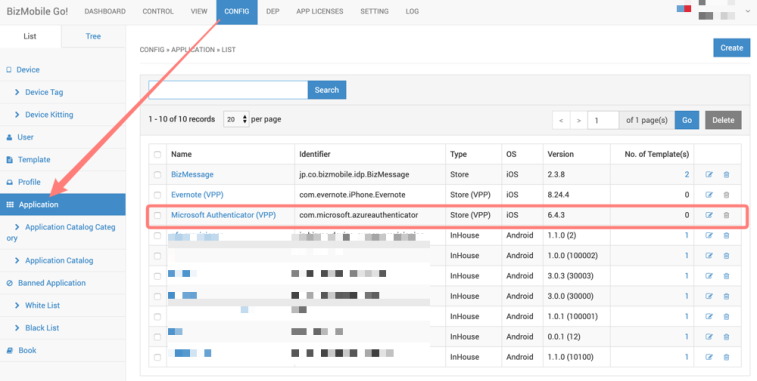
2. Set it as follows:
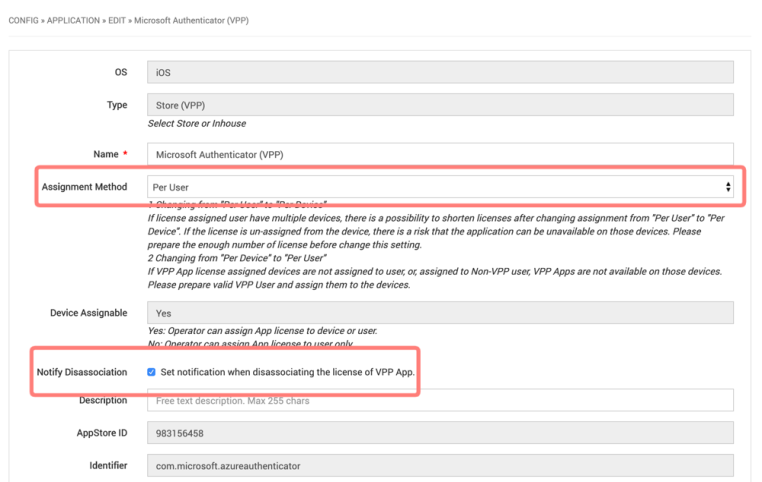
| Assignment Method | Per User
Note: When changing the license allocation method from per-user to per-device, one license is granted per device, so VPP applications cannot be distributed unless a VPP Registered user is associated with the managed device to which the VPP application is distributed. |
| Notify Disassociation | ON
A notification will appear on the managed device when the VPP app license allocation is released. |
| Template | Select a Template to distribute the VPP app |